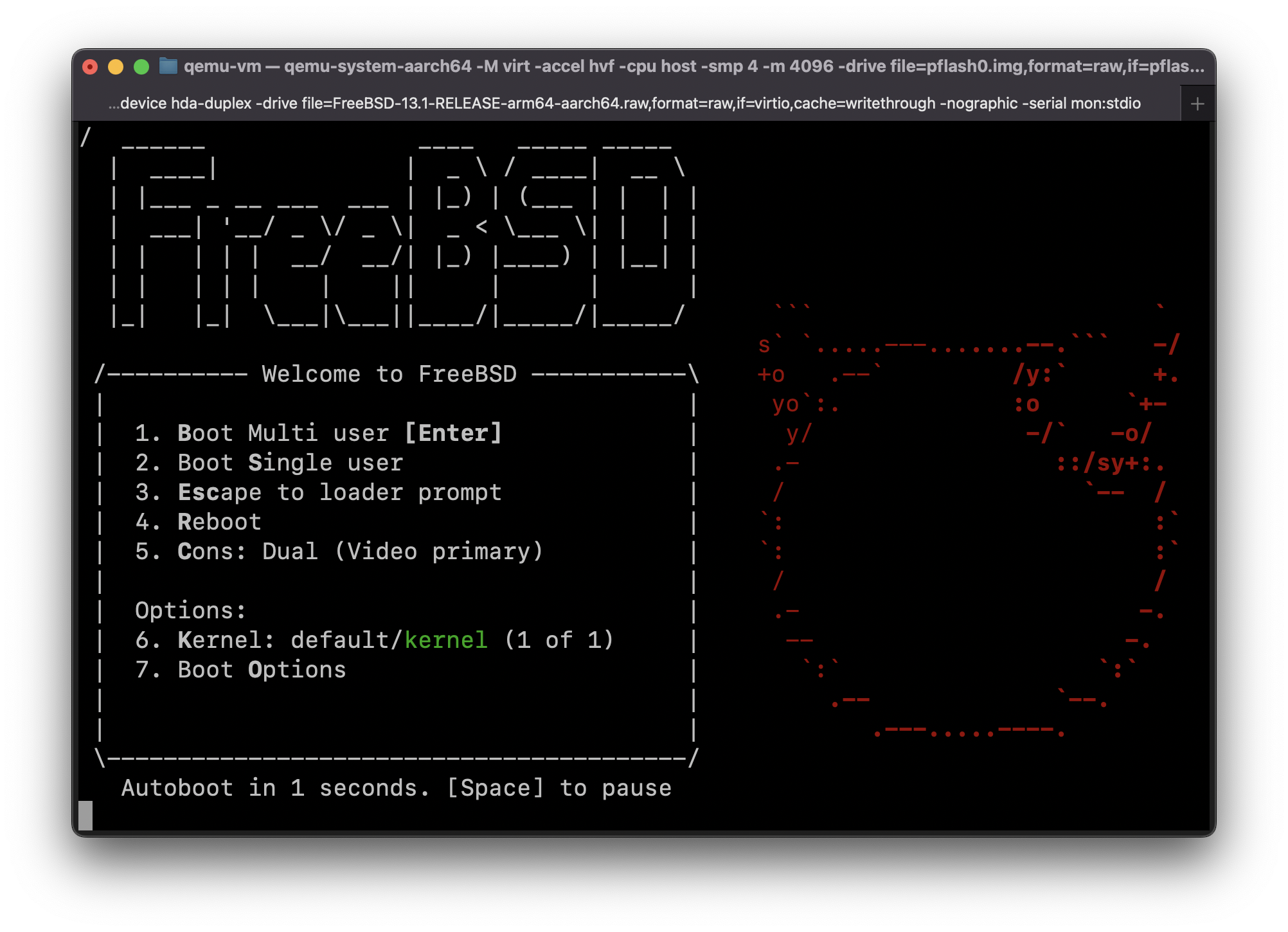Some hosting providers like scaleway allows to remove the IPv4 from the VPS in order to save 1€/month
but doing this will result in losing connectivity to the "IPv4 world".
Or you may have ordered a VPS that only has IPv6 connectivity and you want to access to a resource only accessible from the "IPv4 world".
Here is how to gain your access back to the "IPv4 world".
Change your name servers(s) to DNS64 name servers(s)
Note: You may deploy your own DNS64 & NAT64 server on a separate server by following this tutorial (untested): https://packetpushers.net/nat64-setup-using-tayga/.
Note²: You may find a explanation of what is NAT64 and DNS64 on Wikipedia.
- Choose a/multiple DNS64 public server(s) that has/have its own NAT64 public service from this list: