Revisions
-
kevin-smets revised this gist
May 18, 2022 . No changes.There are no files selected for viewing
-
kevin-smets revised this gist
May 18, 2022 . 1 changed file with 6 additions and 8 deletions.There are no files selected for viewing
This file contains hidden or bidirectional Unicode text that may be interpreted or compiled differently than what appears below. To review, open the file in an editor that reveals hidden Unicode characters. Learn more about bidirectional Unicode charactersOriginal file line number Diff line number Diff line change @@ -79,19 +79,17 @@ By default, word jumps (option + → or ←) and word deletions (option + backsp ## Syntax highlighting Clone the repository: ``` git clone https://github.com/zsh-users/zsh-syntax-highlighting.git ${ZSH_CUSTOM:-~/.oh-my-zsh/custom}/plugins/zsh-syntax-highlighting ``` Activate the plugin in `~/.zshrc`: plugins=( [plugins...] zsh-syntax-highlighting) Restart iTerm2 for all changes to take effect. ## Visual Studio Code config -
kevin-smets revised this gist
May 18, 2022 . 1 changed file with 2 additions and 9 deletions.There are no files selected for viewing
This file contains hidden or bidirectional Unicode text that may be interpreted or compiled differently than what appears below. To review, open the file in an editor that reveals hidden Unicode characters. Learn more about bidirectional Unicode charactersOriginal file line number Diff line number Diff line change @@ -42,7 +42,7 @@ If you want to trigger the configuration wizard immediately, simply run `p10k co ## Install a patched font If you did not go with Powerlevel10k or you want another font, read on: - [Source Code Pro](https://github.com/powerline/fonts/blob/master/SourceCodePro/Source%20Code%20Pro%20for%20Powerline.otf) - [Source Code Pro + Font Awesome](https://github.com/Falkor/dotfiles/blob/master/fonts/SourceCodePro%2BPowerline%2BAwesome%2BRegular.ttf), this one is needed if you want the icons from Font Awesome as shown in the screenshot for Powerlevel10k. @@ -60,7 +60,6 @@ Things like - auto suggestions - word jumping with arrow keys / natural text editing - syntax highlighting - visual studio code config @@ -76,13 +75,7 @@ If the auto suggestions do not appear to show, it could be a problem with your c ## Enable word jumps and word deletion, aka natural text selection By default, word jumps (option + → or ←) and word deletions (option + backspace) do not work. To enable these, go to "iTerm → Preferences → Profiles → Keys → Key mappings → Presets... → Natural Text Editing → Boom! Head explodes" ## Syntax highlighting -
kevin-smets revised this gist
Apr 2, 2021 . 1 changed file with 1 addition and 1 deletion.There are no files selected for viewing
This file contains hidden or bidirectional Unicode text that may be interpreted or compiled differently than what appears below. To review, open the file in an editor that reveals hidden Unicode characters. Learn more about bidirectional Unicode charactersOriginal file line number Diff line number Diff line change @@ -2,7 +2,7 @@ ## iTerm2 brew install --cask iterm2 Or, if you do not have homebrew (you should ;)): [Download](http://www.iterm2.com/downloads.html) and install iTerm2 -
kevin-smets revised this gist
Jun 29, 2020 . 1 changed file with 1 addition and 1 deletion.There are no files selected for viewing
This file contains hidden or bidirectional Unicode text that may be interpreted or compiled differently than what appears below. To review, open the file in an editor that reveals hidden Unicode characters. Learn more about bidirectional Unicode charactersOriginal file line number Diff line number Diff line change @@ -50,7 +50,7 @@ If you did not go with Powerlevel9k or you want another font, read on: Open the downloaded font and press "Install Font". Set this font in iTerm2 (iTerm → Preferences → Profiles → Text → Font), in the dropdown select the desired Font. You will see it change on the fly. Restart iTerm2 for all changes to take effect. -
kevin-smets revised this gist
Apr 24, 2020 . 1 changed file with 1 addition and 1 deletion.There are no files selected for viewing
This file contains hidden or bidirectional Unicode text that may be interpreted or compiled differently than what appears below. To review, open the file in an editor that reveals hidden Unicode characters. Learn more about bidirectional Unicode charactersOriginal file line number Diff line number Diff line change @@ -76,7 +76,7 @@ If the auto suggestions do not appear to show, it could be a problem with your c ## Enable word jumps and word deletion, aka natural text selection By default, word jumps (option + → or ←) and word deletions (option + backspace) do not work. To enable these, go to "iTerm → Preferences → Profiles → Keys → Presets... → Natural Text Editing → Boom! Head explodes" ## Custom prompt styles -
kevin-smets revised this gist
Apr 24, 2020 . 1 changed file with 4 additions and 4 deletions.There are no files selected for viewing
This file contains hidden or bidirectional Unicode text that may be interpreted or compiled differently than what appears below. To review, open the file in an editor that reveals hidden Unicode characters. Learn more about bidirectional Unicode charactersOriginal file line number Diff line number Diff line change @@ -34,16 +34,16 @@ So if you prefer the Powerlevel10k look with added info such as exit codes and t git clone https://github.com/romkatv/powerlevel10k.git $ZSH_CUSTOM/themes/powerlevel10k Then edit your `~/.zshrc` and set `ZSH_THEME="powerlevel10k/powerlevel10k"`. Once you do so, when you start a new terminal session, the Powerlevel10 configure wizard will be launched to set your prompt, beware, there are many many options! Powerlevel10k offers a whole lot more and is extremely configurable, best is to [check its project page](https://github.com/romkatv/powerlevel10k#extremely-customizable). If you want to trigger the configuration wizard immediately, simply run `p10k configure` to discover all options, which are plentiful. ## Install a patched font If you did not go with Powerlevel9k or you want another font, read on: - [Source Code Pro](https://github.com/powerline/fonts/blob/master/SourceCodePro/Source%20Code%20Pro%20for%20Powerline.otf) - [Source Code Pro + Font Awesome](https://github.com/Falkor/dotfiles/blob/master/fonts/SourceCodePro%2BPowerline%2BAwesome%2BRegular.ttf), this one is needed if you want the icons from Font Awesome as shown in the screenshot for Powerlevel10k. - [Others @ powerline fonts](https://github.com/powerline/fonts) -
kevin-smets revised this gist
Apr 1, 2020 . 1 changed file with 4 additions and 2 deletions.There are no files selected for viewing
This file contains hidden or bidirectional Unicode text that may be interpreted or compiled differently than what appears below. To review, open the file in an editor that reveals hidden Unicode characters. Learn more about bidirectional Unicode charactersOriginal file line number Diff line number Diff line change @@ -24,7 +24,7 @@ More info here: https://github.com/robbyrussell/oh-my-zsh sh -c "$(curl -fsSL https://raw.githubusercontent.com/robbyrussell/oh-my-zsh/master/tools/install.sh)" When the installation is done, edit `~/.zshrc` and set `ZSH_THEME="agnoster"` for the default look. Or better yet, go for Powerlevel10k. ## Powerlevel9k / Powerlevel10k @@ -38,7 +38,9 @@ Then edit your `~/.zshrc` and set `ZSH_THEME="powerlevel10k/powerlevel10k"`. Also add the following: `POWERLEVEL9K_MODE="awesome-patched"` Powerlevel10k offers a whole lot more and is extremely configurable, best is to [check its project page](https://github.com/romkatv/powerlevel10k#extremely-customizable). Simply run `p10k configure` to discover all options, which are plentiful. ## Install a patched font -
kevin-smets revised this gist
Sep 16, 2019 . 1 changed file with 1 addition and 1 deletion.There are no files selected for viewing
This file contains hidden or bidirectional Unicode text that may be interpreted or compiled differently than what appears below. To review, open the file in an editor that reveals hidden Unicode characters. Learn more about bidirectional Unicode charactersOriginal file line number Diff line number Diff line change @@ -66,7 +66,7 @@ can be found in the section below. ## Auto suggestions (for Oh My Zsh)  Just follow these steps: https://github.com/zsh-users/zsh-autosuggestions/blob/master/INSTALL.md#oh-my-zsh -
kevin-smets revised this gist
Aug 5, 2019 . 1 changed file with 1 addition and 1 deletion.There are no files selected for viewing
This file contains hidden or bidirectional Unicode text that may be interpreted or compiled differently than what appears below. To review, open the file in an editor that reveals hidden Unicode characters. Learn more about bidirectional Unicode charactersOriginal file line number Diff line number Diff line change @@ -38,7 +38,7 @@ Then edit your `~/.zshrc` and set `ZSH_THEME="powerlevel10k/powerlevel10k"`. Also add the following: `POWERLEVEL9K_MODE="awesome-patched"` Powerlevel10k offers a whole lot more, best is to [check its project page](https://github.com/bhilburn/powerlevel9k/wiki/Show-Off-Your-Config). ## Install a patched font -
kevin-smets revised this gist
Jul 30, 2019 . No changes.There are no files selected for viewing
-
kevin-smets revised this gist
Jul 30, 2019 . 1 changed file with 2 additions and 1 deletion.There are no files selected for viewing
This file contains hidden or bidirectional Unicode text that may be interpreted or compiled differently than what appears below. To review, open the file in an editor that reveals hidden Unicode characters. Learn more about bidirectional Unicode charactersOriginal file line number Diff line number Diff line change @@ -102,8 +102,9 @@ to **the end** of your `.zshrc` file. After that, it's best to restart your term Installing a patched font will mess up the integrated terminal in VS Code unless you use the proper settings. You'll need to go to settings (CMD + ,) and add or edit the following values: - for Source Code Pro + Font Awesome: `"terminal.integrated.fontFamily": "'SourceCodePro+Powerline+Awesome Regular'"`. The single quotes are important! Restart VS Code after the config change. - for Source Code Pro: `"terminal.integrated.fontFamily": "Source Code Pro for Powerline"` - for Meslo: `"terminal.integrated.fontFamily": "Meslo LG M for Powerline"` - for other fonts you'll need to check the font name in Font Book. You can right click on them on select "Show in Finder" to get the exact name. You can also set the fontsize e.g.: `"terminal.integrated.fontSize": 14` -
kevin-smets revised this gist
Jul 1, 2019 . 2 changed files with 10 additions and 8 deletions.There are no files selected for viewing
This file contains hidden or bidirectional Unicode text that may be interpreted or compiled differently than what appears below. To review, open the file in an editor that reveals hidden Unicode characters. Learn more about bidirectional Unicode charactersOriginal file line number Diff line number Diff line change @@ -2,6 +2,6 @@ 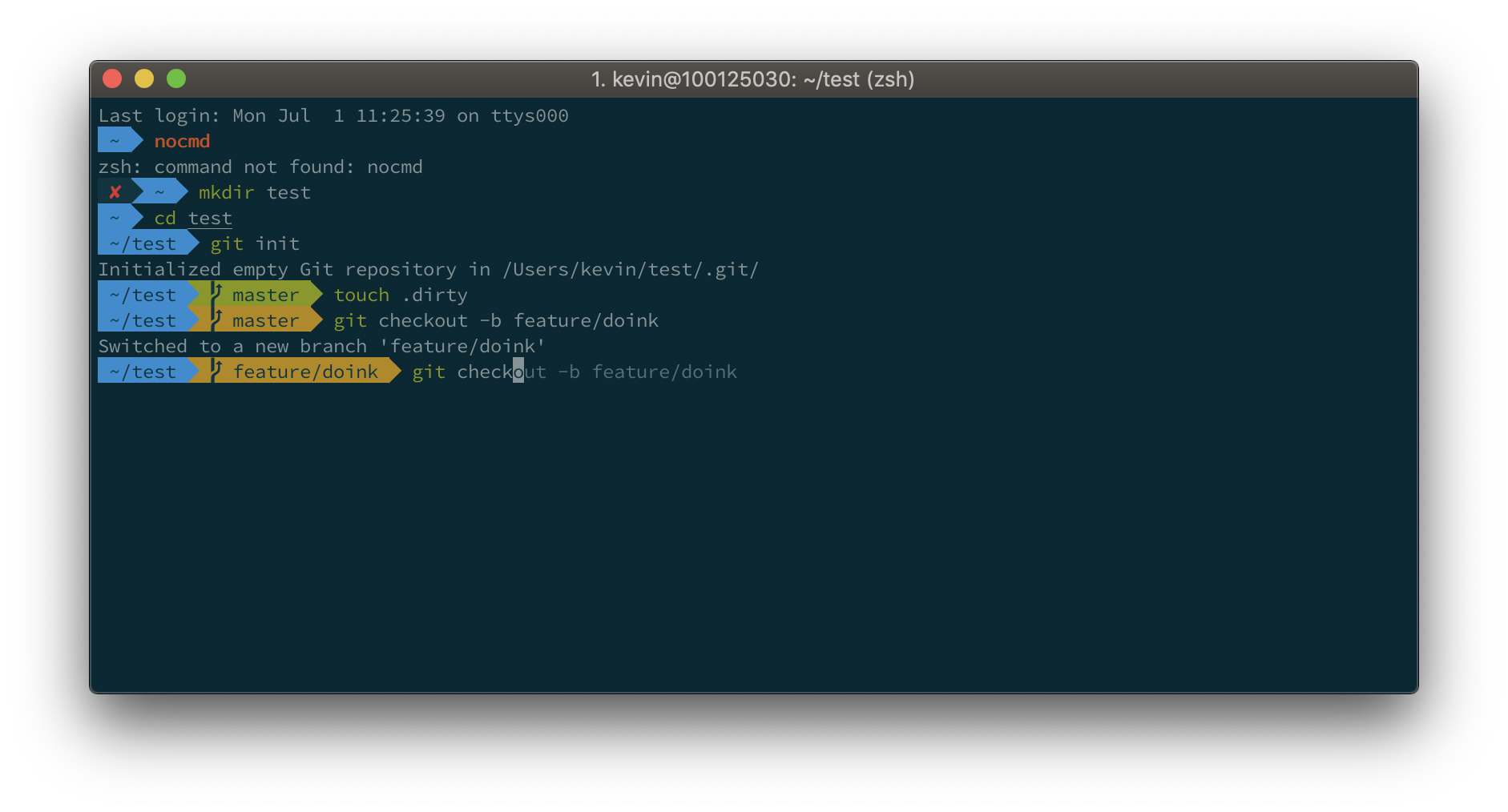 # Powerlevel10k  This file contains hidden or bidirectional Unicode text that may be interpreted or compiled differently than what appears below. To review, open the file in an editor that reveals hidden Unicode characters. Learn more about bidirectional Unicode charactersOriginal file line number Diff line number Diff line change @@ -26,22 +26,24 @@ More info here: https://github.com/robbyrussell/oh-my-zsh When the installation is done, edit `~/.zshrc` and set `ZSH_THEME="agnoster"` ## Powerlevel9k / Powerlevel10k Why Powerlevel10k? Well, because it's a drop-in replacement for Powerlevel9k, just a lot faster to render your prompt. `ls` feels fast again! So if you prefer the Powerlevel10k look with added info such as exit codes and timestamps on the right, run: git clone https://github.com/romkatv/powerlevel10k.git $ZSH_CUSTOM/themes/powerlevel10k Then edit your `~/.zshrc` and set `ZSH_THEME="powerlevel10k/powerlevel10k"`. Also add the following: `POWERLEVEL9K_MODE="awesome-patched"` Powerlevel10k offers a whole lot more, best is to [check out these user made configs yourself](https://github.com/bhilburn/powerlevel9k/wiki/Show-Off-Your-Config). ## Install a patched font - [Source Code Pro](https://github.com/powerline/fonts/blob/master/SourceCodePro/Source%20Code%20Pro%20for%20Powerline.otf) - [Source Code Pro + Font Awesome](https://github.com/Falkor/dotfiles/blob/master/fonts/SourceCodePro%2BPowerline%2BAwesome%2BRegular.ttf), this one is needed if you want the icons from Font Awesome as shown in the screenshot for Powerlevel10k. - [Others @ powerline fonts](https://github.com/powerline/fonts) Open the downloaded font and press "Install Font". -
kevin-smets revised this gist
Jul 1, 2019 . No changes.There are no files selected for viewing
-
kevin-smets revised this gist
Jul 1, 2019 . 2 changed files with 7 additions and 5 deletions.There are no files selected for viewing
This file contains hidden or bidirectional Unicode text that may be interpreted or compiled differently than what appears below. To review, open the file in an editor that reveals hidden Unicode characters. Learn more about bidirectional Unicode charactersOriginal file line number Diff line number Diff line change @@ -1,7 +1,7 @@ # Default 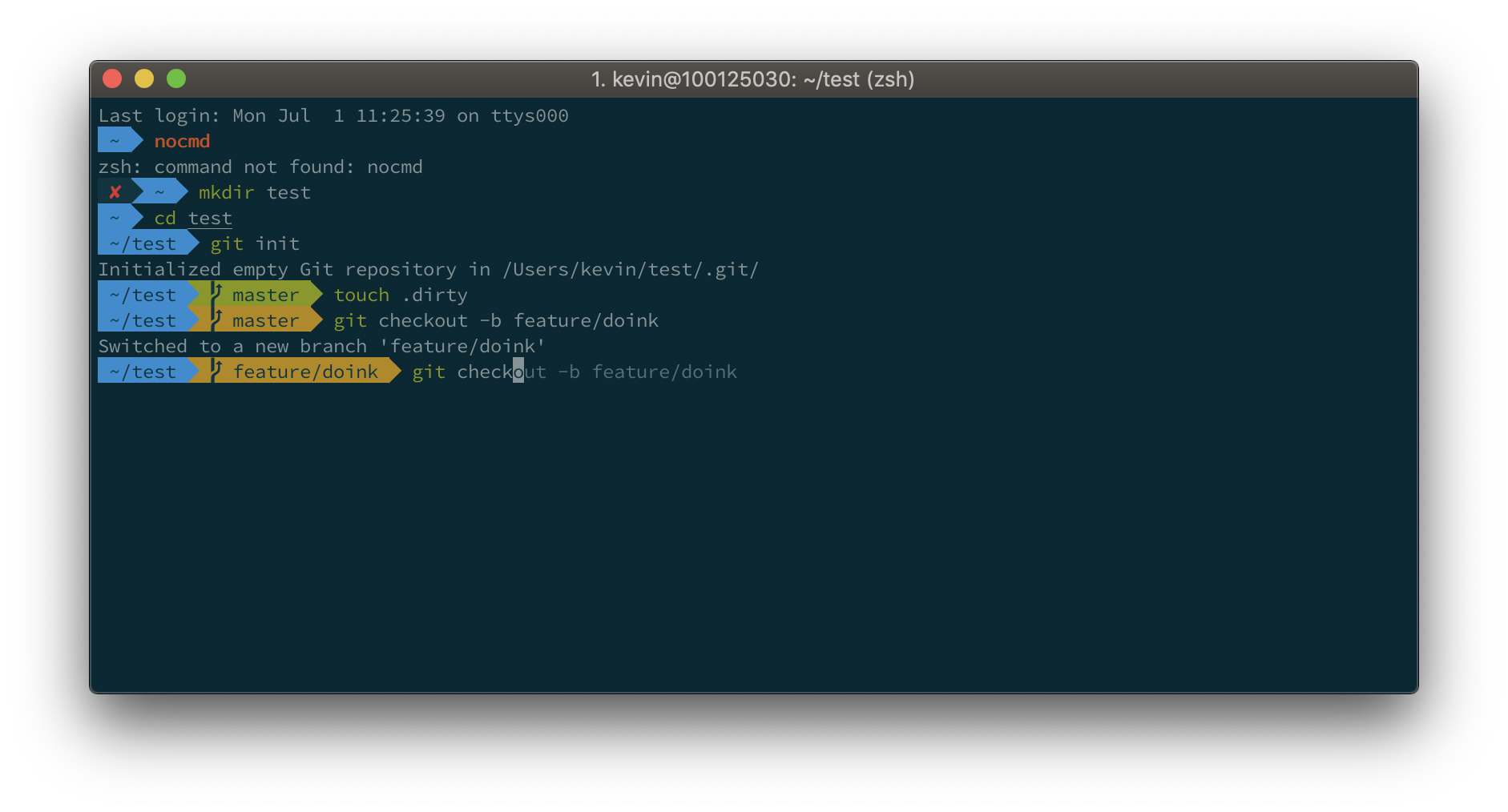 # Powerlevel9k  This file contains hidden or bidirectional Unicode text that may be interpreted or compiled differently than what appears below. To review, open the file in an editor that reveals hidden Unicode characters. Learn more about bidirectional Unicode charactersOriginal file line number Diff line number Diff line change @@ -34,17 +34,19 @@ If you prefer the Powerlevel9k look with added info such as exit codes and times Then edit your `~/.zshrc` and set `ZSH_THEME="powerlevel9k/powerlevel9k"`. Also add the following: `POWERLEVEL9K_MODE="awesome-patched"` Powerlevel9k offers a whole lot more, best is to [check out these user made configs yourself](https://github.com/bhilburn/powerlevel9k/wiki/Show-Off-Your-Config). ## Install a patched font - [Source Code Pro](https://github.com/powerline/fonts/blob/master/SourceCodePro/Source%20Code%20Pro%20for%20Powerline.otf) - [Source Code Pro + Font Awesome](https://github.com/Falkor/dotfiles/blob/master/fonts/SourceCodePro%2BPowerline%2BAwesome%2BRegular.ttf), this one is needed if you want the icons from Font Awesome as shown in the screenshot for Powerlevel9k. - [Others @ powerline fonts](https://github.com/powerline/fonts) Open the downloaded font and press "Install Font". Set this font in iTerm2 (iTerm → Preferences → Profiles → Text → Change Font), best to do this for "Font" and for "Non-ASCII Font". Restart iTerm2 for all changes to take effect. -
kevin-smets revised this gist
Apr 14, 2019 . 1 changed file with 1 addition and 1 deletion.There are no files selected for viewing
This file contains hidden or bidirectional Unicode text that may be interpreted or compiled differently than what appears below. To review, open the file in an editor that reveals hidden Unicode characters. Learn more about bidirectional Unicode charactersOriginal file line number Diff line number Diff line change @@ -74,7 +74,7 @@ By default, word jumps (option + → or ←) and word deletions (option + backsp ## Custom prompt styles By default, your prompt will now show “user@hostname” in the prompt. This will make your prompt rather bloated. To remove this you can add the line `DEFAULT_USER=$(whoami)`to `~/.zshrc`. For further customisation of your prompt, you can follow a great guide here: https://code.tutsplus.com/tutorials/how-to-customize-your-command-prompt--net-24083 -
kevin-smets revised this gist
Feb 19, 2019 . 1 changed file with 1 addition and 1 deletion.There are no files selected for viewing
This file contains hidden or bidirectional Unicode text that may be interpreted or compiled differently than what appears below. To review, open the file in an editor that reveals hidden Unicode characters. Learn more about bidirectional Unicode charactersOriginal file line number Diff line number Diff line change @@ -86,7 +86,7 @@ brew install zsh-syntax-highlighting If you do not have or do not like homebrew, follow [the installation instructions](https://github.com/zsh-users/zsh-syntax-highlighting/blob/master/INSTALL.md) instead. After installation, add the following line ``` source /usr/local/share/zsh-syntax-highlighting/zsh-syntax-highlighting.zsh -
kevin-smets revised this gist
Feb 19, 2019 . 1 changed file with 1 addition and 1 deletion.There are no files selected for viewing
This file contains hidden or bidirectional Unicode text that may be interpreted or compiled differently than what appears below. To review, open the file in an editor that reveals hidden Unicode characters. Learn more about bidirectional Unicode charactersOriginal file line number Diff line number Diff line change @@ -86,7 +86,7 @@ brew install zsh-syntax-highlighting If you do not have or do not like homebrew, follow [the installation instructions](https://github.com/zsh-users/zsh-syntax-highlighting/blob/master/INSTALL.md) instead. After installation, add ``` source /usr/local/share/zsh-syntax-highlighting/zsh-syntax-highlighting.zsh -
kevin-smets revised this gist
Feb 19, 2019 . 1 changed file with 1 addition and 1 deletion.There are no files selected for viewing
This file contains hidden or bidirectional Unicode text that may be interpreted or compiled differently than what appears below. To review, open the file in an editor that reveals hidden Unicode characters. Learn more about bidirectional Unicode charactersOriginal file line number Diff line number Diff line change @@ -22,7 +22,7 @@ More info here: https://github.com/robbyrussell/oh-my-zsh ## Install with curl sh -c "$(curl -fsSL https://raw.githubusercontent.com/robbyrussell/oh-my-zsh/master/tools/install.sh)" When the installation is done, edit `~/.zshrc` and set `ZSH_THEME="agnoster"` -
kevin-smets revised this gist
Dec 28, 2018 . 1 changed file with 1 addition and 1 deletion.There are no files selected for viewing
This file contains hidden or bidirectional Unicode text that may be interpreted or compiled differently than what appears below. To review, open the file in an editor that reveals hidden Unicode characters. Learn more about bidirectional Unicode charactersOriginal file line number Diff line number Diff line change @@ -66,7 +66,7 @@ can be found in the section below. Just follow these steps: https://github.com/zsh-users/zsh-autosuggestions/blob/master/INSTALL.md#oh-my-zsh If the auto suggestions do not appear to show, it could be a problem with your color scheme. Under "iTerm → Preferences → Profiles → Colors tab", check the value of Black Bright, that is the color your auto suggestions will have. It will be displayed on top of the Background color. If there is not enough contrast between the two, you won't see the suggestions even if they're actually there.. ## Enable word jumps and word deletion, aka natural text selection -
kevin-smets revised this gist
Jun 18, 2018 . 1 changed file with 1 addition and 1 deletion.There are no files selected for viewing
This file contains hidden or bidirectional Unicode text that may be interpreted or compiled differently than what appears below. To review, open the file in an editor that reveals hidden Unicode characters. Learn more about bidirectional Unicode charactersOriginal file line number Diff line number Diff line change @@ -64,7 +64,7 @@ can be found in the section below.  Just follow these steps: https://github.com/zsh-users/zsh-autosuggestions/blob/master/INSTALL.md#oh-my-zsh If the auto suggestions do not appear to show, it could be a problem with your color scheme. Under "iTerm → Preferences → Colors tab", check the value of Black Bright, that is the color your auto suggestions will have. It will be displayed on top of the Background color. If there is not enough contrast between the two, you won't see the suggestions even if they're actually there.. -
kevin-smets revised this gist
Apr 27, 2018 . 1 changed file with 1 addition and 1 deletion.There are no files selected for viewing
This file contains hidden or bidirectional Unicode text that may be interpreted or compiled differently than what appears below. To review, open the file in an editor that reveals hidden Unicode characters. Learn more about bidirectional Unicode charactersOriginal file line number Diff line number Diff line change @@ -39,7 +39,7 @@ Powerlevel9k offers a whole lot more, best is to [check out these user made conf ## Install a patched font - [Meslo](https://github.com/powerline/fonts/blob/master/Meslo%20Slashed/Meslo%20LG%20M%20Regular%20for%20Powerline.ttf) (the one in the screenshot). Click "view raw" to download the font. - [Source Code Pro](https://github.com/powerline/fonts/blob/master/SourceCodePro/Source%20Code%20Pro%20for%20Powerline.otf) has better alignment for the glyphs @14px. - [Others @ powerline fonts](https://github.com/powerline/fonts) Open the downloaded font and press "Install Font". -
kevin-smets revised this gist
Apr 27, 2018 . 1 changed file with 12 additions and 11 deletions.There are no files selected for viewing
This file contains hidden or bidirectional Unicode text that may be interpreted or compiled differently than what appears below. To review, open the file in an editor that reveals hidden Unicode characters. Learn more about bidirectional Unicode charactersOriginal file line number Diff line number Diff line change @@ -48,16 +48,6 @@ Set this font in iTerm2 (14px is my personal preference) (iTerm → Preferences Restart iTerm2 for all changes to take effect. # Further tweaking Things like @@ -66,6 +56,7 @@ Things like - word jumping with arrow keys / natural text editing - shorter prompt style - syntax highlighting - visual studio code config can be found in the section below. @@ -101,4 +92,14 @@ After installation through homebrew, add source /usr/local/share/zsh-syntax-highlighting/zsh-syntax-highlighting.zsh ``` to **the end** of your `.zshrc` file. After that, it's best to restart your terminal. Sourcing your `~/.zshrc` does not seem to work well with this plugin. ## Visual Studio Code config Installing a patched font will mess up the integrated terminal in VS Code unless you use the proper settings. You'll need to go to settings (CMD + ,) and add or edit the following values: - for Source Code Pro: `"terminal.integrated.fontFamily": "Source Code Pro for Powerline"` - for Meslo: `"terminal.integrated.fontFamily": "Meslo LG M for Powerline"` - for other fonts you'll need to check the font name in Font Book. You can also set the fontsize e.g.: `"terminal.integrated.fontSize": 14` -
kevin-smets revised this gist
Oct 20, 2017 . 1 changed file with 10 additions and 0 deletions.There are no files selected for viewing
This file contains hidden or bidirectional Unicode text that may be interpreted or compiled differently than what appears below. To review, open the file in an editor that reveals hidden Unicode characters. Learn more about bidirectional Unicode charactersOriginal file line number Diff line number Diff line change @@ -48,6 +48,16 @@ Set this font in iTerm2 (14px is my personal preference) (iTerm → Preferences Restart iTerm2 for all changes to take effect. ### Visual Studio Code config Installing a patched font will mess up the integrated terminal in VS Code unless you use the proper settings. You'll need to go to settings (CMD + ,) and add or edit the following values: - for Source Code Pro: `"terminal.integrated.fontFamily": "Source Code Pro for Powerline"` - for Meslo: `"terminal.integrated.fontFamily": "Meslo LG M for Powerline"` - for other fonts you'll need to check the font name in Font Book. You can also set the fontsize e.g.: `"terminal.integrated.fontSize": 14` # Further tweaking Things like -
kevin-smets revised this gist
Aug 7, 2017 . 1 changed file with 6 additions and 22 deletions.There are no files selected for viewing
This file contains hidden or bidirectional Unicode text that may be interpreted or compiled differently than what appears below. To review, open the file in an editor that reveals hidden Unicode characters. Learn more about bidirectional Unicode charactersOriginal file line number Diff line number Diff line change @@ -14,7 +14,7 @@ Get the iTerm color settings - [Solarized Light theme](https://raw.githubusercontent.com/altercation/solarized/master/iterm2-colors-solarized/Solarized%20Light.itermcolors) - [More themes @ iterm2colorschemes](http://iterm2colorschemes.com/) Just save it somewhere and open the file(s). The color settings will be imported into iTerm2. Apply them in iTerm through iTerm → preferences → profiles → colors → load presets. You can create a different profile other than `Default` if you wish to do so. # Oh My Zsh @@ -44,7 +44,7 @@ Powerlevel9k offers a whole lot more, best is to [check out these user made conf Open the downloaded font and press "Install Font". Set this font in iTerm2 (14px is my personal preference) (iTerm → Preferences → Profiles → Text → Change Font). Restart iTerm2 for all changes to take effect. @@ -53,7 +53,7 @@ Restart iTerm2 for all changes to take effect. Things like - auto suggestions - word jumping with arrow keys / natural text editing - shorter prompt style - syntax highlighting @@ -65,27 +65,11 @@ can be found in the section below. Just follow these steps: https://github.com/tarruda/zsh-autosuggestions#oh-my-zsh If the auto suggestions do not appear to show, it could be a problem with your color scheme. Under "iTerm → Preferences → Colors tab", check the value of Black Bright, that is the color your auto suggestions will have. It will be displayed on top of the Background color. If there is not enough contrast between the two, you won't see the suggestions even if they're actually there.. ## Enable word jumps and word deletion, aka natural text selection By default, word jumps (option + → or ←) and word deletions (option + backspace) do not work. To enable these, go to "iTerm → Preferences → Profiles → Keys → Load Preset... → Natural Text Editing → Boom! Head explodes" ## Custom prompt styles -
kevin-smets revised this gist
Apr 11, 2017 . 1 changed file with 2 additions and 1 deletion.There are no files selected for viewing
This file contains hidden or bidirectional Unicode text that may be interpreted or compiled differently than what appears below. To review, open the file in an editor that reveals hidden Unicode characters. Learn more about bidirectional Unicode charactersOriginal file line number Diff line number Diff line change @@ -38,7 +38,8 @@ Powerlevel9k offers a whole lot more, best is to [check out these user made conf ## Install a patched font - [Meslo](https://github.com/powerline/fonts/blob/master/Meslo%20Slashed/Meslo%20LG%20M%20Regular%20for%20Powerline.ttf) (the one in the screenshot). Click "view raw" to download the font. - [Source Code Pro](https://github.com/powerline/fonts/blob/master/SourceCodePro/Sauce%20Code%20Powerline%20Regular.otf) has better alignment for the glyphs @14px. - [Others @ powerline fonts](https://github.com/powerline/fonts) Open the downloaded font and press "Install Font". -
kevin-smets revised this gist
Feb 10, 2017 . 1 changed file with 2 additions and 6 deletions.There are no files selected for viewing
This file contains hidden or bidirectional Unicode text that may be interpreted or compiled differently than what appears below. To review, open the file in an editor that reveals hidden Unicode characters. Learn more about bidirectional Unicode charactersOriginal file line number Diff line number Diff line change @@ -10,7 +10,7 @@ iTerm2 has better color fidelity than the built in Terminal, so your themes will Get the iTerm color settings - [Solarized Dark theme](https://raw.githubusercontent.com/mbadolato/iTerm2-Color-Schemes/master/schemes/Solarized%20Dark%20-%20Patched.itermcolors) (patched version to fix the bright black value) - [Solarized Light theme](https://raw.githubusercontent.com/altercation/solarized/master/iterm2-colors-solarized/Solarized%20Light.itermcolors) - [More themes @ iterm2colorschemes](http://iterm2colorschemes.com/) @@ -64,11 +64,7 @@ can be found in the section below. Just follow these steps: https://github.com/tarruda/zsh-autosuggestions#oh-my-zsh If the auto suggestions do not appear to show, it could be a problem with your color scheme. Under "iTerm -> Preferences -> Colors tab", check the value of Black Bright, that is the color your auto suggestions will have. It will be displayed on top of the Background color. If there is not enough contrast between the two, you won't see the suggestions even if they're actually there.. ## Enable word jumps -
kevin-smets revised this gist
Jan 20, 2017 . 1 changed file with 2 additions and 0 deletions.There are no files selected for viewing
This file contains hidden or bidirectional Unicode text that may be interpreted or compiled differently than what appears below. To review, open the file in an editor that reveals hidden Unicode characters. Learn more about bidirectional Unicode charactersOriginal file line number Diff line number Diff line change @@ -34,6 +34,8 @@ If you prefer the Powerlevel9k look with added info such as exit codes and times Then edit your `~/.zshrc` and set `ZSH_THEME="powerlevel9k/powerlevel9k"`. Powerlevel9k offers a whole lot more, best is to [check out these user made configs yourself](https://github.com/bhilburn/powerlevel9k/wiki/Show-Off-Your-Config). ## Install a patched font - [Meslo](https://github.com/Lokaltog/powerline-fonts/blob/master/Meslo/Meslo%20LG%20M%20DZ%20Regular%20for%20Powerline.otf) (the one in the screenshot). Click "view raw" to download the font. -
kevin-smets revised this gist
Jan 19, 2017 . 1 changed file with 3 additions and 1 deletion.There are no files selected for viewing
This file contains hidden or bidirectional Unicode text that may be interpreted or compiled differently than what appears below. To review, open the file in an editor that reveals hidden Unicode characters. Learn more about bidirectional Unicode charactersOriginal file line number Diff line number Diff line change @@ -88,10 +88,12 @@ Send Escape Sequence b ``` ## Custom prompt styles By default, your prompt will now show “user@hostname” in the prompt. This will make your prompt rather bloated. Optionally set `DEFAULT_USER` in `~/.zshrc` to your regular username (these must match) to hide the “user@hostname” info when you’re logged in as yourself on your local machine. You can get your exact username value by executing `whoami` in the terminal. For further customisation of your prompt, you can follow a great guide here: https://code.tutsplus.com/tutorials/how-to-customize-your-command-prompt--net-24083 ## Syntax highlighting ``` -
kevin-smets revised this gist
Jan 13, 2017 . 1 changed file with 5 additions and 1 deletion.There are no files selected for viewing
This file contains hidden or bidirectional Unicode text that may be interpreted or compiled differently than what appears below. To review, open the file in an editor that reveals hidden Unicode characters. Learn more about bidirectional Unicode charactersOriginal file line number Diff line number Diff line change @@ -62,7 +62,11 @@ can be found in the section below. Just follow these steps: https://github.com/tarruda/zsh-autosuggestions#oh-my-zsh If the auto suggestions do not appear to show, it could be a problem with your color scheme. Under "iTerm -> Preferences -> Colors tab", check the value of Black Bright, that is the color your auto suggestions will have. It will be displayed on top of the Background color. If there is not enough contrast between the two, you won't see the suggestions even if they're actually there.. For Solarized Dark a patched version is available here: https://raw.githubusercontent.com/mbadolato/iTerm2-Color-Schemes/master/schemes/Solarized%20Dark%20-%20Patched.itermcolors More info on the patch: ## Enable word jumps
NewerOlder