Here's my experience of installing the NVIDIA CUDA kit 8.0 on a fresh install of Ubuntu Desktop 16.04.3 LTS.
Table of contents generated with markdown-toc
Do not use the CUDA run file to install your driver. Use apt-get instead. This way you do not need to worry about the Nouveau stuff you read about on StackOverflow.
As of 04/11/2018, the latest version of NVIDIA driver for Ubuntu 16.04.4 LTS is 384. To install the driver, excute
sudo apt-get nvidia-384 nvidia-modprobe
, and then you will be prompted to disable Secure Boot. Select Disable.
Reboot the machine but enter BIOS to disable Secure Boot. Typically you can enter BIOS by hitting F12 rapidly as soon as the system restarts.
Afterwards, you can check the Installation with the nvidia-smi command, which will report all your CUDA-capable devices in the system.
ERROR: Unable to load the 'nvidia-drm' kernel module.
- One probable reason is that the system is boot from UEFI but Secure Boot option is turned on in the BIOS setting. Turn it off and the problem will be solved.
nvidia-smi -pm 1 can enable the persistent mode, which will save some time from loading the driver. It will have significant effect on machines with more than 4 GPUs.
nvidia-smi -e 0 can disable ECC on TESLA products, which will provide about 1/15 more video memory. Reboot is reqired for taking effect. nvidia-smi -e 1 can be used to enable ECC again.
nvidia-smi -pl <some power value> can be used for increasing or decrasing the TDP limit of the GPU. Increasing will encourage higher GPU Boost frequency, but is somehow DANGEROUS and HARMFUL to the GPU. Decreasing will help to same some power, which is useful for machines that does not have enough power supply and will shutdown unintendedly when pull all GPU to their maximum load.
-i <GPUID> can be added after above commands to specify individual GPU.
These commands can be added to /etc/rc.local for excuting at system boot.
Installing CUDA from runfile is much simpler and smoother than installing the NVIDIA driver. It just involves copying files to system directories and has nothing to do with the system kernel or online compilation. Removing CUDA is simply removing the installation directory. So I personally does not recommend adding NVIDIA's repositories and install CUDA via apt-get or other package managers as it will not reduce the complexity of installation or uninstallation but increase the risk of messing up the configurations for repositories.
The CUDA runfile installer can be downloaded from NVIDIA's websie, or using wget in case you can't find it easily on NVIDIA:
cd
wget https://developer.nvidia.com/compute/cuda/8.0/Prod2/local_installers/cuda_8.0.61_375.26_linux-run
What you download is a package the following three components:
- an NVIDIA driver installer, but usually of stale version;
- the actual CUDA installer;
- the CUDA samples installer;
I suggest extracting the above three components and executing 2 and 3 separately (remember we installed the driver ourselves already). To extract them, execute the runfile installer with --extract option:
cd
chmod +x cuda_8.0.61_375.26_linux.run
./cuda_8.0.61_375.26_linux.run --extract=$HOME
You should have unpacked three components:
NVIDIA-Linux-x86_64-375.26.run (1. NVIDIA driver that we ignore),
cuda-linux64-rel-8.0.61-21551265.run (2. CUDA 8 installer), and
cuda-samples-linux-8.0.61-21551265.run (3. CUDA 8 Samples).
Execute the second one to install the CUDA Toolkit 8.0:
sudo ./cuda-linux64-rel-8.0.61-21551265.run
The default install location is /usr/local/cuda-8.0/.
To verify our CUDA installation, also install the Samples that includes two useful tools: deviceQuery and p2pBandwidthLatencyTest:
sudo ./cuda-samples-linux-8.0.61-21551265.run
After the installation finishes, configure the runtime library.
sudo bash -c "echo /usr/local/cuda/lib64/ > /etc/ld.so.conf.d/cuda.conf"
sudo ldconfig
It is also recommended for Ubuntu users to append string /usr/local/cuda/bin to system file /etc/environments so that nvcc will be included in $PATH. This will take effect after reboot.
After the reboot, let's test our installation by making and invoking our tests:
cd /usr/local/cuda-8.0/samples
sudo make
It's a long process with many irrelevant warnings about deprecated architectures (sm_20 and such ancient GPUs). After it completes, run deviceQuery and p2pBandwidthLatencyTest:
cd /usr/local/cuda/samples/bin/x86_64/linux/release
./deviceQuery
The result of running deviceQuery should look something like this:
The recommended way for installing cuDNN is to first copy the tgz file to /usr/local and then extract it, and then remove the tgz file if necessary. This method will preserve symbolic links.
At last, execute sudo ldconfig to update the shared library cache.
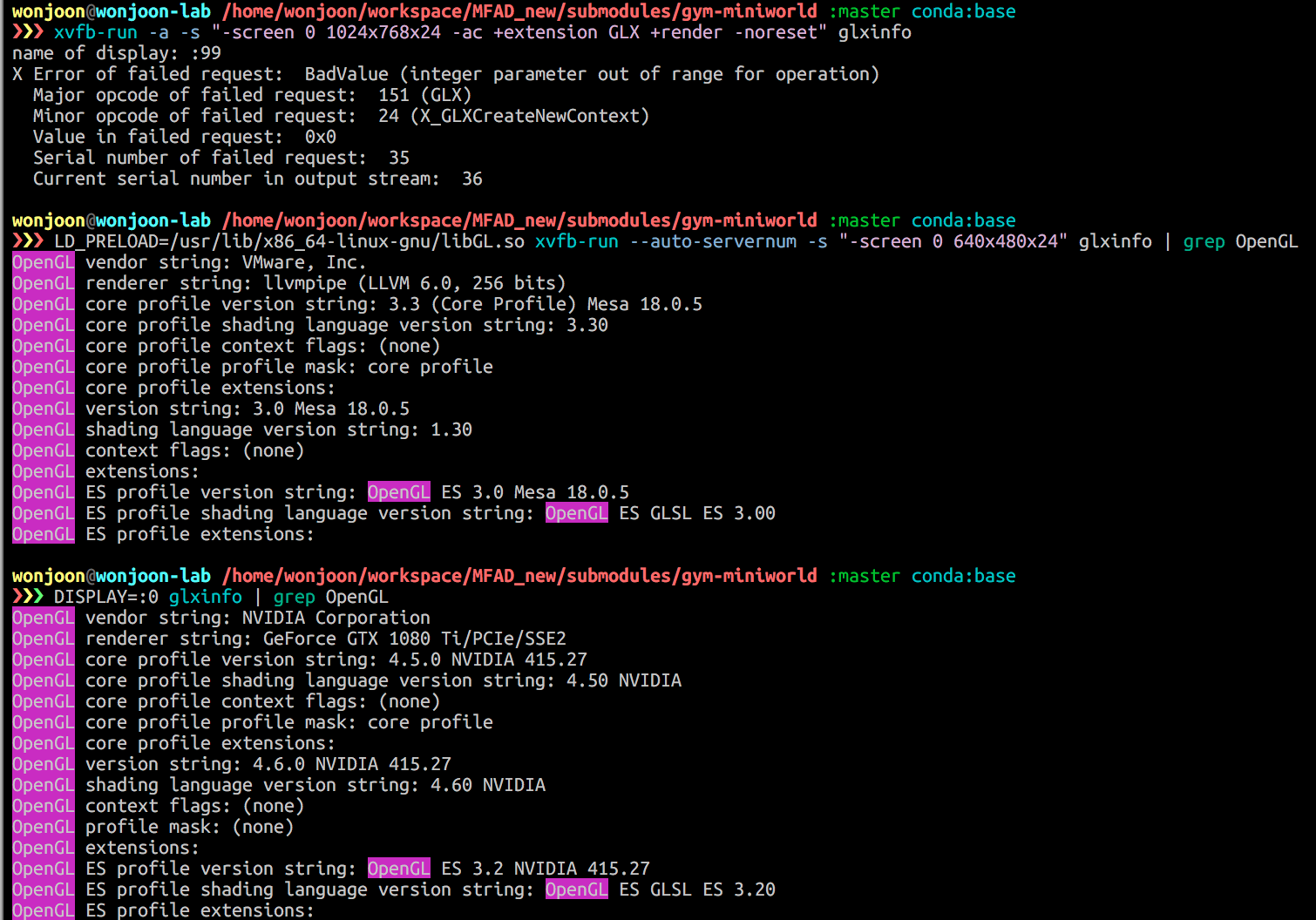
sudo ubuntu-drivers autoinstall?